Support - Vilkas Now
Are you looking for Vilkas Suite support?
Vilkas Suite supportCheckout
With one contract, you get the most comprehensive range of payment methods on the market for your web shop. Clear billing reports and the Extranet merchant portal make accounting and return of payments easy, and the high-quality technical implementation of the service withstands even large shopping crowds. Read more on Checkout's website (in Finnish).
Prices can be found on the service's own website: https://www.checkout.fi/hinnasto
Before the Checkout payment service can be added in your web shop, an agreement with Checkout and IDs for the payment method are required. You can register for the service straight from the payment method in the shop administration.
To add Checkout as a new payment method to your shop, follow these steps.
-
In your shop administration go to Settings > Payment.
-
Choose Checkout from the payment methods at the top and add it to your shop.
-
Go to the Settings tab for the new payment method.
-
If necessary, register with the Checkout service and fill in the Merchant id and Merchant's secret key fields provided by Checkout.
-
Save.
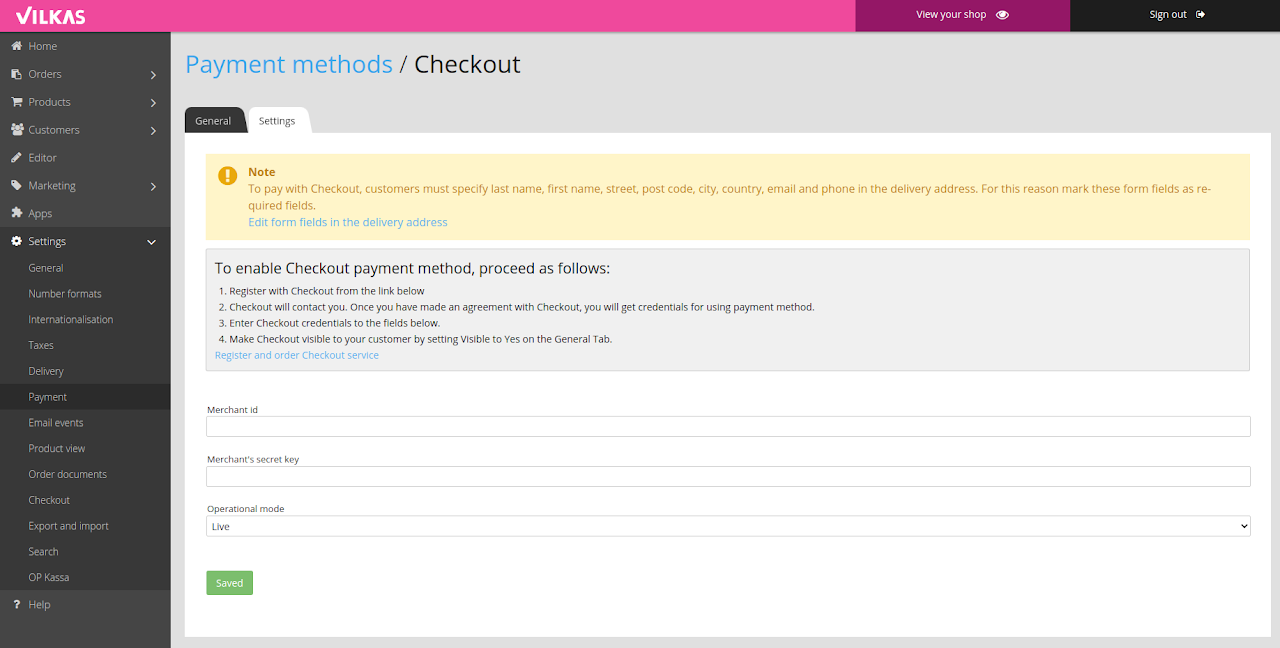
Once the IDs are saved for the payment method and it is set to be visible for the customers, then the payment method is available to use once Checkout has set it to be active.
There is only one setting for the Checkout payment method on the settings tab:
-
Operational mode – This selects whether to use the payment method with the actual merchant id or with Checkout test id. Normally the setting is "Live".
When an order arrives in the shop where the customer has paid with the Checkout service, it means that the payment has been approved and it should automatically have the Paid status set. If the order does not have the Paid status, then you can check the status of the payment in Checkout's own extranet.
Finally, test the operation of the payment method on the customer side of the shop, at least until you are directed for the actual payment.
FAQ
I received an order in my shop, without the "paid" status. What does it mean?
The payment service sends information about the successful payment, in which case the "paid" status of the order is switched on automatically. If the "paid" status is missing from the order, then the customer has either not paid for the order or the information about the payment has not, for one reason or another, come to the shop.
What should I do if there are unpaid orders in the shop?
Unpaid orders should be checked with the payment service to see if they are actually unpaid or not, and then acknowledged as rejected within a couple of days if the payment does not appear on the payment service.
Can I prevent unpaid orders from entering the shop?
We have raised this as feedback with ePages and asked to get a setting for this, but unfortunately that is not yet possible.
Can I change the order confirmation to be sent to the customer only after the order has been paid?
Yes. In the shop administration, under Settings >> Email events >> Order status, you can turn "Order receipt confirmation" email out of activity and instead set "Order Status - Paid" to active.
You can then copy the header and email settings from the receipt notification to the paid message, making it look like a normal order confirmation message.